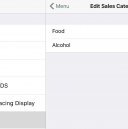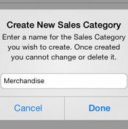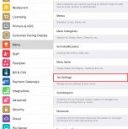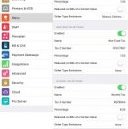TouchBistro manual
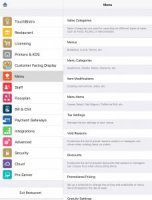 Tap Menu to set up or edit your menu items, categories, and promotional pricing schedules.
Tap Menu to set up or edit your menu items, categories, and promotional pricing schedules.
Chapter 1. Setting up your Sales Categories
Sales Categories can be setup to help you break down your sales by categories. For example, TouchBistro provides two default categories: Food and Alcohol. The Sales Totals report will break out totals based on your Sales Categories configured here. You can create additional categories for sales reporting purposes like Merchandise or Game Rentals (say, if you’re a board game café).
Your sales categories appear at the bottom of the guest check and help the customer understand the breakdown of the sale. In the above example, we’ve added a Merchandise sales category.
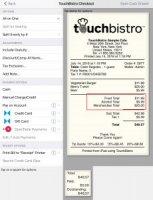 To add an additional Sales Category:
To add an additional Sales Category:
1. Tap Sales Categories.
2. Tap the Add icon.
3. Enter a new sales category and tap Done.
Note: To maintain consistency with old reports, once you create these categories you cannot delete or edit them.
Section 1. What goes in Food? What goes in Alcohol?In general all menu items intended for consumption but are not actually an alcoholic beverage (beer, wine, spirits, etc.) should be categorized as Food. Non alcoholic beverages like soft drinks and coffees should also go under Food. The Alcohol category is a special category that allows you to collect an alcohol tax if your jurisdiction requires charging a separate alcohol tax. As well, many venues want tighter control over alcohol sales and the alcohol category helps with that.
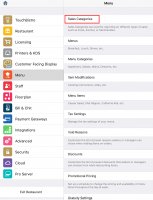 It is important not to create an abundance of sales categories. Keep sales categories to the bare minimum (food, alcohol, merchandise that might get returned/exchanged) for reporting purposes. The Menu Category option allows you to more tightly organize your menu.
It is important not to create an abundance of sales categories. Keep sales categories to the bare minimum (food, alcohol, merchandise that might get returned/exchanged) for reporting purposes. The Menu Category option allows you to more tightly organize your menu.
Chapter 2. Tax Settings
You should complete the Tax Settings screen before you start on your Menu Categories and Menu Items.
1. To setup tax details, tap Tax Settings.
2. Enable taxes you need. For example enable Tax 1 . If you have to collect two taxes (a country/province tax or a state/city tax), enter the second tax in Tax 2. If you have to collect three taxes, enable Tax 2 and Tax 3.
3. Give each tax you have to collect a name in the Name fields. The text you enter in these fields will appear on the bill. Enter the rate in the Percentage field.
4. Some jurisdictions do not tax restaurant foods (or tax them at a lower rate) if they are under a certain pre-tax dollar value. Slide Reduction on bills of a certain size to the green position to set up this exception.